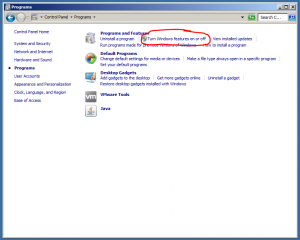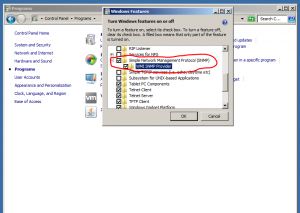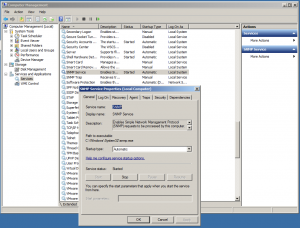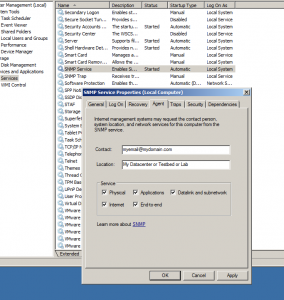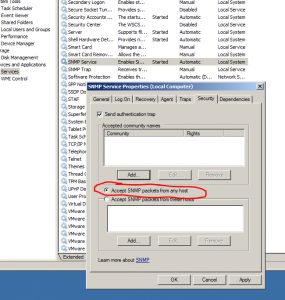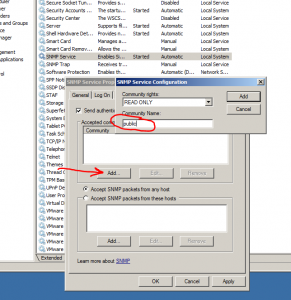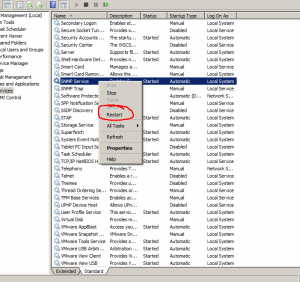STEP 1:
Open up the Control Panel and go to Programs. Click on “Turn Windows features on or off”
STEP 2:
Check the box to enable SNMP. Dont forget to enable the WMI as this adds additional OID’s for you to monitor.
STEP 3:
Open up SERVICES and find the SNMP Service and double click on it. This will provide you with a Service Dialog box.
STEP 4:
Click on the AGENT tab. Type in your contact info (such as your email or phone number). Type in the Location and/or Name of this server you are monitoring. Make sure to select ALL check-boxes.
STEP 5:
Click on the SECURITY tab and select the radio button that says “Accept SNMP packets from any host”
(NOTE: as long as you only set Read Only access to the Community string in Step 6, there is NO security risk)
STEP 6:
Click on The ADD button to add a new Community string. My suggestion is to add a community string that is not the standard “public” community string. Make up a string that fits your Company, department, etc…, and make sure you set it as READ ONLY!
STEP 7:
Open up the SERVICES window and you can now restart the SNMP service and you are ready to monitor your server!
(NOTE: you will need to enable port 161 for SNMP traffic if you have a firewall between your monitoring system and the server you just configured)