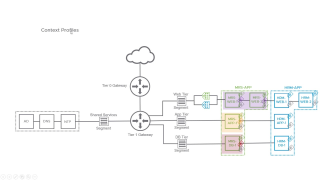Demo: Intrinsic Security with NSX-T 2.4
Demo: Intrinsic Security with NSX-T 2.4
NSX-T 2.4 provides significant new security features and functionality such as Context-aware Micro-segmentation, Network (and security) Infrastructure as Code, E-W Service Insertion and Guest Introspection. Layer 7 Application Identity, FQDN /URL Whitelisting and Identity Firewalling are key features that make NSX-T Context-aware. In this demo, we are covering how the new Context-aware capabilities can be leveraged to enable the zero-trust network security model.