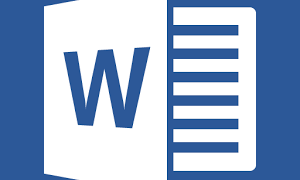To resolve this issue manually, follow these steps:
To resolve this issue manually, follow these steps:
- Exit all open Microsoft Office applications. This includes Outlook and Microsoft OneNote.
- On the menu bar, click Go, select Utilities, and then double-click Terminal.
- Type the following text, and then press Enter in the Terminal Window:
killall “Office365ServiceV2”
Note If you receive the message “No matching processes belonging to you were found,” the Office365ServiceV2 service is not running. Go to the next step.
- In Terminal, type the following text, and then press Enter:
cd ~/Library/Group\ Containers/UBF8T346G9.Office
- In Terminal, type the following text, and then press Enter:
ls -a | perl -n -e ‘print if m/^[e|c]\w/’ | xargs rm
- Open Word, and verify that you can sign in and activate successfully.