- Start Registry Editor.
- Locate and then click the following registry subkey:
HKEY_LOCAL_MACHINE\System\CurrentControlSet\Control\TerminalServer\WinStations\RDP-Tcp\PortNumber
- On the Edit menu, click Modify, and then click Decimal.
- Type the new port number, and then click OK.
- Quit Registry Editor.
- Restart the computer.
Procedure to mount remote windows partition (NAS share)
1) Make sure you have following information: ==> Windows username and password to access share name ==> Sharename (such as //server/share) or IP address ==> root level access on Linux
2) Login to Linux as a root user (or use su command)
3) Create the required mount point: # mkdir -p /mnt/ntserver 4) Use the mount command as follows: # mount -t cifs //ntserver/download -o username=vivek,password=myPassword /mnt/ntserver
Use following command if you are using Old version such as RHEL <=4 or Debian <= 3: # mount -t smbfs -o username=vivek,password=D1W4x9sw //ntserver/download /mnt/ntserver
5) Access Windows 2003/2000/NT share using cd and ls command: # cd /mnt/ntserver; ls -l Where,
- -t smbfs : File system type to be mount (outdated, use cifs)
- -t cifs : File system type to be mount
- -o : are options passed to mount command, in this example I had passed two options. First argument is password (vivek) and second argument is password to connect remote windows box
- //ntserver/download : Windows 2000/NT share name
- /mnt/ntserver Linux mount point (to access share after mounting)
Adding ODBC drivers in Windows Server 2008 – 64bit
Going to the Administrative Tools and open the ODBC Data Source Administrator window and add a new DSN for the .mdb and lo and behold I see the following nearly empty window:
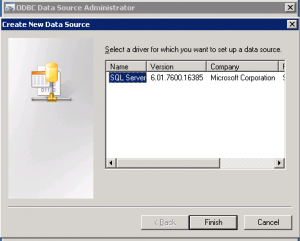 This of course is no good! Where are all the other data drivers? Apparently all the regular ones we are used to seeing in 32bit Windows no longer exist as 64bit drivers. The trick is to execute %windir%\SysWOW64\odbcad32.exe.
This of course is no good! Where are all the other data drivers? Apparently all the regular ones we are used to seeing in 32bit Windows no longer exist as 64bit drivers. The trick is to execute %windir%\SysWOW64\odbcad32.exe.
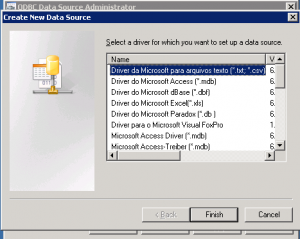 This will give you the ability to add the rest of the 32bit Data Sources such as Microsoft Access (.mdb).
This will give you the ability to add the rest of the 32bit Data Sources such as Microsoft Access (.mdb).
Find your lost user login passwords on Windows XP and Windows7

The Ophcrack Windows password cracker is the best free Windows password recovery tool available. Ophcrack is fast and easy enough for a first time password cracker with basic Windows skills.
DownloAd: Click Here
Description
- Opchrack can crack passwords for Windows 7, Windows Vista, and Windows XP.
- Ophcrack can recover 99.9% of passwords from Windows XP, usually in a matter of seconds. Any 14-character or smaller password that uses any combination of numbers, small letters, and capital letters should be crackable.
- Ophcrack can recover 99% of passwords from Windows 7 or Windows Vista. A dictionary attack is used in Windows 7 and Vista.
- The Ophcrack LiveCD option allows for completely automatic password recovery.
- LiveCD method requires no installation in Windows, making it a safe alternative to many other password recovery tools.
- No Windows passwords need to be known to use the Ophcrack LiveCD to crack your Windows passwords.
Pros
- Software is freely available for download online
- Passwords are recovered automatically using the LiveCD method
- No software installation is necessary to recover passwords
- No knowledge of any existing passwords is necessary
- Ophcrack works with Windows 7, Windows Vista, and Windows XP
Cons
- Some antivirus programs mistakenly identify Ophcrack as a Trojan or virus (see Guide Review below)
- 506 MB (7/Vista) / 425 MB (XP) LiveCD ISO image must be downloaded
- LiveCD ISO image must be burned to a disc before being used
- Passwords greater than 14 characters can not be cracked
Thanks to About.Com for this info
Easy way to auto restart a third party service in Windows
If its 3rd party service then you can make a .bat file with following command
sc stop [service_name]
sc start [service_name]
Use Task scheduler in control panel to run this .bat file after every X hours.